智能摘要 DeepSeek
Win10自带VPN需修改注册表解决连接问题:1. 新建注册表项AssumeUDPEncapsulationContextOnSendRule并设值为2;2. 更改适配器安全协议为允许旧协议;3. 系统更新后新建ProhibitIpSec项并设为0或1。每次修改后需重启生效。
WIN10 自带的vpn配置无法使用,因为需要修改注册表才可以用
解决错误1:




1.按windows图标键 + R键 >在运行中输入regedit.exe,单击“确定”,进入注册表编辑器
2.在注册表编辑器”页面的左侧导航树点开 HKEY_LOCAL_MACHINE>SYSTEM>CurrentControlSet>Services>PolicyAgent
3.在右边空白处新建 > DWORD值”,名称为AssumeUDPEncapsulationContextOnSendRule
4.右键单击“AssumeUDPEncapsulationContextOnSendRule”,选择“修改”,进入修改界面,修改值为2(表示可以与位于NAT设备后方的服务器建立安全关联)
5.重启电脑
错误2:修改完注册表,错误就变了,是因为认证的协议问题

解决错误2:



1.打开更改适配器选项
2.打开安全选项,选择使用这些协议勾上
3.再此连接。连接成功
win10错误3:win10系统更新后,导致之前的vpn连接不上了

1,在“注册表编辑器”页面的左侧导航树中
2,选择 HKEY_LOCAL_MACHINE>SYSTEM>CurrentControlSet>Services>RasMan>Parameters,在菜单栏上选择“编辑 > 新建 > DWORD值”。
3,名称为ProhibitIpSec
4,右键单击“ProhibitIpSec”,选择“修改”,进入修改界面。
5,在“数值数据”中输入0,修改完成后单击“确定”,并退出注册表编辑器。(不行就改为1,因为我遇到这个问题改为0解决了)
6,重启电脑。
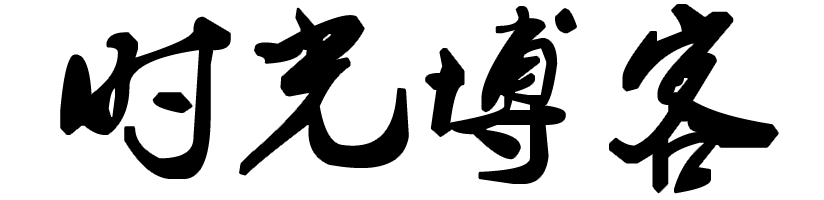

评论 (0)